As much as you consider the online video editors, the device on which you perform video editing also matters equally. Video editors worldwide are more prone to using Macs due to their high processing power, stable software functionalities, reliable cloud storage, high-resolution retina displays and more.
So, to help existing video editors who already edit videos on Mac and for the beginners who are seeking answers on how to edit video on Mac, you have hit the right spot! We have compiled a step-by-step guide to help you explore the nuances of video editing on Mac and the latest best video editing software that is acing media world.
| Key Takeaways ✨ Built-in video editing tool: Mac comes with a basic video editing tool called iMovie which features a simple and easy-to-use interface. Easily use dedicated software: For more advanced video editing tools and marketing capabilities, Mac devices support software such as GUDSHO, Riverside, Final Cut Pro and more. Clean & consistent user experience: With Mac, you can easily navigate between tools and applications without needing much technical skill. |
Thinking to Edit Video on Mac? Here’s Why You Need to!
Mac devices are known for their intuitive interface and reliability with fewer issues to fix due to their powerful macOS system. For beginners who are still looking for how to edit video on Mac or editor who are already used to Editing videos on here’s the list of benefits you should consider:
- macOS exclusive video editing tools: You can easily access macOS-based software which has proven to be among the most powerful and popular for content creation and video editing.
- Professional editing experience: You can give your video and media files a professional touch with precision and high visual quality without a steep learning curve.
- 4K video editing and beyond: MacBook and iMac screens are bright, vibrant, saturation-rich and most importantly accurate in how they display colours.
- Extensive cloud storage: A unified and password-protected cloud storage with vast space to store both your raw and edited files for easy sharing.
- Easy app integrations: Most Mac computers use Thunderbolt, a lightning-fast integration and connection protocol that supports quicker transfers of files to apps and external hard drives.
With these points discussed you may have recognised how making one smart move can be the most profitable decision for achieving your video editing goals.
How to Edit Video on MAC? A Step-by-Step Guide !
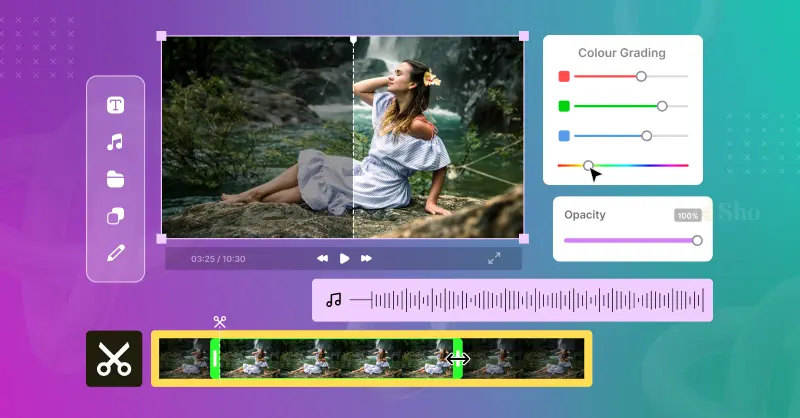
Let’s see how to edit a video on Mac easily by following a few simple steps. Editing on your ios or android mobile device is definitely fun and convenient especially with no technical skills required.
However, when you use a Mac or PC you gain a broader perspective of your video project. You can view your footage on a larger screen and make more precise edits, thanks to the magnified and detailed display.
Let’s say you are using iMovie on a Mac for quick editing, just to give you a picture of how easy it is to get started instantly using Mac.
➡️ Step 1: Upload your media clips
Upload the video file you want to edit with a click, drag-and-drop or by directly selecting it from your drive or folders.
➡️ Step 2: Name your project
Give your video editing project a name to easily organize your desired file in your gallery.
➡️ Step 3: Get your video timeline ready
Decide on the desired length of your video then divide it into smaller or one big segments based on timelines. Finally, review the total video duration by scrolling through the timeline, examining every inch for effective editing.
➡️ Step 4: Cutting and Trimming Clips
By now, you should have a clear idea of the necessary and unnecessary parts of your video. Use the trim and cut options to keep your videos packed with relevant details while removing any unwanted sections that would sabotage a perfectly crafted story.
➡️ Step 5: Ensure Consistent Flow and Continuity in Your Video
After trimming and crafting check for a consistent flow without any video loopholes or irregular transitions. Merge the video parts exactly where they need to fit for a smooth video flow. This is a crucial step as you are almost done getting your video ready.
➡️ Step 6: Blend Audio perfectly
Make your video stand out with pitch-perfect audio editing and mixing. Remove background noise, fine-tune voices, adjust volume, add music and make it sound as if the recording was done in a professional studio.
➡️ Step 7: Colour Correction and Grading
Finally, give your video a final touch-up. Check and adjust the colours you have worked with, enhance your footage, fine-tune the lighting and ensure colour consistency across all shots.
➡️ Step 8: Exporting Your Project
Satisfied with your edit? If so, it’s time to preview your video and export your project under the correct name. Then, share it with the appropriate destinations easily.
If you feel that these steps are easy enough to get started, then you are all set for video editing on Mac. It’s time to explore even better video editing tools for Mac.
Looking for Free Video Editing Software For Mac ?
So far, we have explored how to edit video on Mac and how easy it is to do without a second thought. This section is the most crucial, as it highlights some of the best free video editing software’s for Mac that you should know about, whether you’re a beginner or someone already using Mac and looking for a good range of editing software for Mac. There are also many ai video generation tools that makes the editing process even smarter.
It’s time to jump into the list with no further delay!
1. GUDSHO
GUDSHO is a versatile, video-first marketing platform that lets you record, edit, host, embed, share, market videos and measure their performance, all from a single, unified dashboard. As a browser-based, built-in Mac video editing software, you can get started easily with a simple sign-up process and a user-friendly interface.
This platform works seamlessly on Mac, allowing you to create professional-grade videos, whether you are working with raw footage or bits and pieces of video you want to merge into a cohesive story making GUDSHO works well as a best video editing software for beginners. You can trim and cut unwanted parts, zoom in and out on content you want to highlight, and split or merge videos to create social media-friendly content in 4 K quality in no time.
With just a click, you can adjust video ratios for popular social media platforms like Facebook, YouTube, X, Instagram, and LinkedIn. You can also integrate with these platforms and share your content directly through the built-in social media management tool GUDSHO Social without switching between tabs. But why stop at video editing? Promote your videos online through embedding and posting, and track their performance with in-depth analytics, optimising your content strategy with ease.
For those who don’t have content and are unsure where to start, no worries! Simply use GUDSHO’s recording feature to capture fresh videos or host professional webinars for up to 5,000 attendees at a time and get business-rich content with automated recording. Edit those videos and voilà! You’ve got a wealth of content without breaking a sweat.
| ✨ Free Tips to Get Started with Editing from GUDSHO Video Experts ? ❣️ Before you get started, map out your video story or project. Knowing what you want to achieve will save you 99% of your time. ❣️ Never underestimate the power of colour grading. Subtle tweaks to your videos can make them look more polished and professional. ❣️ Overloading your videos with lots of effects or transitions can spoil the authenticity. Keep it simple, neat and unique. |
2. iMovie
For those looking for how to edit videos on Mac, iMovie can be your go-to choice, especially if you’re a long-time Mac and Apple product user. You can edit videos here like a pro and easily share your edited videos via the USB-C port on iPad Pro and iPad Air (4th generation or later) or connect to an external display to showcase your latest 4K cut to your teammates while you continue working on the edit.
For seasoned video editors, the software provides some advanced studio-grade video editing options with advanced video effects and quick enhancements. Whether it’s raw footage or editing from scratch, iMovie shapes your story with Magic Movie and Storyboard features. With a fully feature-packed video editing suite, you can not only edit but also complete your videos with titles, transitions and even music. Choose from 20 + predefined video styles and quickly rearrange, trim, split and more, right at your fingertips without any professional video editing tips even as a beginner.
With iMovie, all you have to do is import and edit videos using cinematic mode to create professional-looking scenes. You also get access to 13 creative video filters and 70+ soundtracks to create a picture-perfect video in minutes.
| ✨ Top iMovie Hacks to Make Video Editing a Breeze on Mac! ?️ ❣️ You can undo your editing changes with Command + Z. ❣️ The backlash “\ “ key will help users to play videos directly from the starting point. ❣️ Use Up-Down arrows to reach the end and beginning of video clips. |
3. Riverside
If editing is your new norm and you are looking for simple video editing software for Mac, go ahead with Riverside. As an online video editor, this software is designed for podcast and video editing, allowing you to convert raw recordings into polished content with AI-enhanced features.
Riverside makes editing easy with a timeline that features colour-coded speakers and professional editing tools like zoom in, cut, trim and splice using simple drag-and-drop actions. You can take full control of the audio track by managing volume, removing long pauses, voice overlaps, silence and voice dropouts. Whether you are a beginner or have been using a Mac for some time, Riverside offers an intuitive experience that eliminates the hesitation of trying new software.
Fine-tune every part of your visuals with chapter-based editing or simply use the AI-powered feature called Magic Clips. It highlights the best parts of your videos and turn them into optimised social media clips getting your video ready in minutes on this best editor for Mac.
| ✨ Top-Notch Solutions by Riverside for Video Editing on Mac ? ❣️Next level text-based editing with video transcriptions to eliminate sound errors, just like how you edit a doc. ❣️ Upload a video and get keywords, title, description and key takeaways written just for you. ❣️ Removing audio pauses like ‘ums’ and ‘ahs’ and other audio disfluencies enhances the overall flow and appearance of your video. |
Paid Video Editing Software for Mac Users
For those seeking more advanced video editing features, upgrading to the paid version of the editing software for Mac is a smart move. It’s worth every penny and empowers you to create professional-grade videos on your own.
Instead of relying on a seasoned editor or agency, you can take full control and bring movie-quality videos to life in just minutes.
4. Final Cut Pro
So, how do you edit a video on a Mac? Final Cut Pro offers a simple drag-and-drop interface along with advanced motion editing features. These built-in tools help you create high-quality videos in just a few easy steps with no technical learning curve required.
As this software is also known as Filmora Video Editor, you can easily download it and choose paid plans based on your editing needs. It offers a wide range of smart AI features that allow you to quickly cut, stretch, reframe, denoise and detect silent sections in your videos to edit effectively at ease.
5. Adobe Premiere Pro
Adobe Premiere Pro is a next-generation best free video editor with no watermark for Mac that helps you edit faster, smarter, and more creatively with AI features. While not free, it offers a professional-grade suite of features designed for storytellers and content creators.
Easily enhance your video by adding frames, managing ambient sound and eliminating awkward pauses or cuts from raw footage. Edit directly on the timeline using a simple drag-and-drop interface to grab and extend videos to any length. Also streamline transcription, video editing, color correction, audio adjustments, captioning and social media reframing with these paid tools for editing video on Mac.
Find an All in One Tool for Better Outcomes
With the five major editing software’s for Mac discussed, you should now have a clearer understanding of what works best for your needs. While finding the right video editing tool for your Mac is important, many video experts today agree that editing is just one part of a successful video promotion strategy.
Instead of relying solely on a video editor that handles only one task, consider using a unified video marketing websites. These platforms combine video editing, embedding, hosting, social media management and even live webinar streaming, all from a single dashboard. This integrated approach can help you distribute your videos up to 10x faster and reduce dependence on teammates or external agencies for additional tasks.
| Dont know where to start??: Try GUDSHO free for 14 days and decide for yourself based on your experience! |
Video Editing on a Mac is Easy When you Have the Right Tool.
We hope you have gained enough insight into performing basic video editing on a Mac with our step-by-step explanation. With so much overwhelming information available online, we have made sure to deliver the right content to help you get started without confusion or second thoughts.
Experience is the first step toward achieving your goals and consistent practice is the best way to ensure lasting success. So, get started today with the right tool and skyrocket your video editing journey to greater heights.

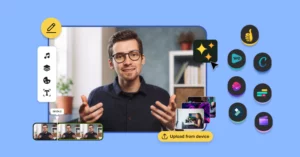
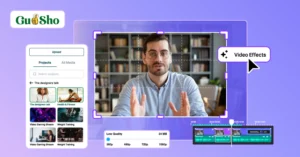
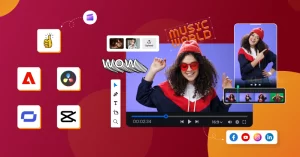
This step-by-step guide is super helpful for beginners like me who were struggling with how to edit video on Mac. I didn’t realize iMovie alone could do so much, but now I also know about options like GUDSHO and Riverside for more advanced edits.