Ever had the urge to share your webinar content that truly nailed audience engagement even after it was streamed live? If yes, you might have thought to record a webinar.
Whether it’s for those who couldn’t make it to your live session or you just want to keep the value of that webinar going strong, recording is the way to go. By doing so, you can easily share it with your team, post highlights on social media, or turn it into evergreen on demand webinar content. It gives you the flexibility to extend your reach, and the best part? It’s actually super simple to do with no complicated tech stuff involved. If you are looking to record a webinar on Zoom, Mac, PC, or your phone? This step-by-step guide shows you exactly how-no tech skills needed to do it.
Step-by-Step Guide to Record Your Webinar on Various Devices [PC, Mobile Phones, Webinar Platform]
You have probably come across the option to record a webinar while attending or scheduling sessions on live webinar platforms like Zoom, Google Meet, and others. But did you know that you can record webinars on various devices without needing any technical expertise?
If not, this section might just be an eye-opener. Here’s what we will cover:
❇️How to record a webinar on a computer (Windows & Mac)?
Those who have a desktop, PC, or Mac can easily record their webinars through the following simple steps: For those who are still wondering how to create a webinar, all you need is a desktop, PC or Mac to start recording webinars using the simple steps given below:
✨How to record a webinar on a Mac?
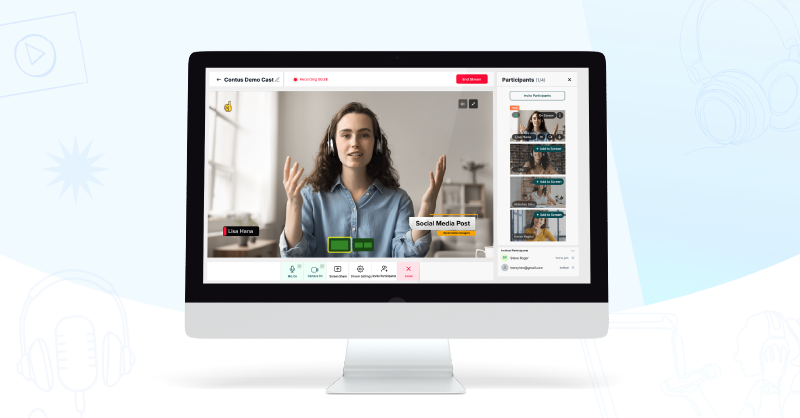
Using the Shift + Command + 5 shortcut, you can easily access screen recording on your Mac. This feature allows you to control which portion of the screen you want to record, thanks to the macOS Mojave system and newer versions of macOS.
If you’re using an older version of macOS, no worries you can still record your screen using the QuickTime Player App in your Mac.
✨Here’s how to record an online webinar using QuickTime?
- To record a webinar, Open QuickTime Player → Go to File → Select New Screen Recording.
- Click the Down arrow next to the Record button to access video and audio settings.
- To record the entire screen, simply click anywhere on the screen.
- To record a specific portion, click and drag to select the desired area. Then, click Start Recording within that selected rectangle.
And that’s it, your webinar will be recorded in no time!
✨How to record a webinar on a Windows PC?

Yes, you can easily record a webinar on Windows using a built-in recording feature through the Xbox app, which comes preinstalled in Windows. If it’s not available in your Game Bar, then feel free to download it.
Follow these simple steps to start your webinar recording:
- Go into Settings —> Gaming —> Enable the Game Bar toggle.
- Make a note of the keyboard shortcut keys mentioned below.
- Now click on Windows + G and hit the Record button.
- To end the recording, either click the stop button or click Windows + Alt + R.
- Recorded videos will be saved under the Videos/Capture folder in MP4 format.
Note: When using the Game Bar to record, keep in mind that it only allows you to capture one application window at a time; you can’t switch between windows or tabs during recording. You also can’t record your entire screen, which is one of its major limitations.
Did you know ?
According to webinar statistics by GUDSHO, 58% of webinar hosts prefer both live webinar streaming and on-demand webinar recordings.
❇️How to record a webinar using mobile phones (iPhone & Android)?
For those of you who are all about using your mobile and love hosting webinars, what if I told you that you can record right from your phone? Yes, you can! Let us show you how.
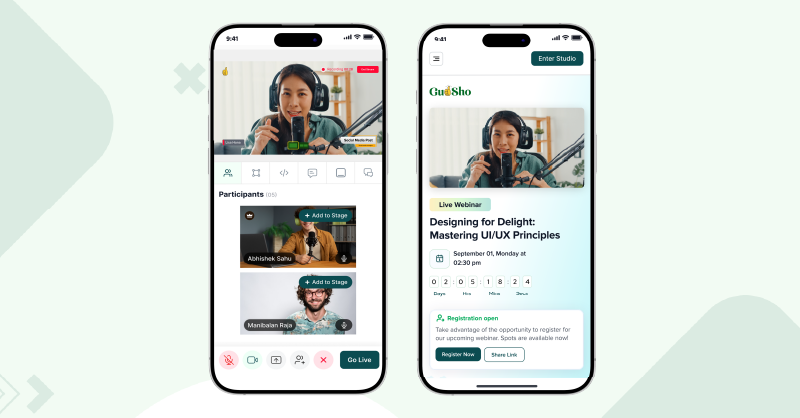
✨Steps to record a webinar on your iPhone
Follow these steps to record your webinar on an iPhone.
- If you want to record a webinar on your iPhone, try accessing the Screen Recording button —> Control centre —> Screen Recording.
- If the Screen Recording option is not yet added, click on the + Add sign, and it will be added under your Included control.
- Now hit the screen recording button and switch off the microphone to record your webinar.
- You can manage your webinar recording using the red timer that will be indicated on the top left corner of your iPhone screen.
- Once the webinar gets over, hit the stop button, and your webinar will be saved under the photos section.
Note: Make sure to have enough cloud storage space to record a lengthy webinar.
✨Steps to record a webinar using your Android phone
Not just iPhone, you can easily host a webinar and record it seamlessly using your Android gadget. Here’s how you can do it.
- You can get started with recording by using apps like XRecorder, AZ Screen Recorder, and Mobizen Screen Recorder.
- Using these webinar recording tools, you can record your screen, but keep in mind that some may add a watermark to the video.
- Some Android phones come with a pre-installed screen recorder option available in the control panel.
- Simply swipe down the panel and tap the Screen Recording button.
- Your mobile screen will capture the webinar perfectly and the recording will be saved in your Media or Gallery section.
Recording a Live Webinar vs a Pre-Recorded Webinar
While you’re getting started with recording a webinar, it’s important to understand the two main methods of webinar recording and the key differences between them.
| S No | Factors | Live Webinar Recording | Pre-recorded Webinars |
| 1 | Recording Setup | Happens in real-time during the live webinar session. | Can be recorded, edited and customised before streaming. |
| 2 | Attendee Engagement | Can conduct Q&A, polls, feedback and comments sessions. | No real-time interaction option available. |
| 3 | Tech Requirements | Stable internet connection, webinar hosting platform and recording feature. | Video recording software, editing tools, and a strategising timeline. |
| 4 | Editing Capabilities | You can edit recorded webinars. | You can record, edit and stream webinars. |
| 5 | Suitable For | Virtual events, conferences, live webinars, training and interactive sessions. | Online courses, on-demand content, and automated webinar streaming. |
| 6 | Notable Webinar Recording Tools | Zoom, GUDSHO, Wistia, Livewebinar, etc. | OBS Studio, Loom, Camtasia, etc. |
| 7 | Webinar Repurposing | You can repurpose the recorded webinar videos into video clips. | You can edit your pre-recorded webinar video into various formats. |
❇️ How to record a live webinar on platforms for free with the best choice?
For those who aren’t yet convinced about recording webinars on your own devices, here’s the gold for you: you can effortlessly host and record webinars using top-notch webinar hosting platforms that do the work for you.
Platforms like GUDSHO, Wistia, Zoom, Livestorm, Demio and other webinar recording platforms let you host and record with professional webinar features that include
- Branding elements
- Automated recording options
- Built-in webinar editing tools
- Webinar content repurposing
- Customizable webinar pages
- Personalised webinar posters and banners
- Webinar video embeds
- Webinar, social media management & more.
❇️ How Does GUDSHO Help You Record Webinars Effortlessly?
GUDSHO lets you schedule and record your webinar in minutes with simple, easy-to-follow steps.
A quick way to start recording your webinar as a host using GUDSHO:
- Sign up and navigate to the Webinar from the left panel.
- Click on Schedule a Webinar.
- Add your webinar details and select the time zone to schedule your webinar.
- A webinar link will be generated; share it with your attendees.
- You’ll also find a separate link for presenters, called the Guest Link. Share this with your co-hosts or guest speakers.
- When the scheduled time arrives, enter the GUDSHO virtual studio.
- Click on the Go Live button, and your webinar will automatically begin recording.
- Once the webinar is over, click End Live. The recording will be automatically saved in the Media Hub.
- Give your webinar a desired file name and save it in the Media Hub.
- You can now access your webinar recording anytime through the Media Hub.
❇️ How to start recording your webinar as a participant using GUDSHO?
If you are a webinar participant who has joined a session hosted on the GUDSHO platform and you don’t want to miss any content, here’s what you can do to record the webinar:
- You can record a webinar using a screen recorder.
- Either use the built-in system tool, install a third-party recorder or add one as a browser extension.
- Tools like Loom, ScreenPal and Free Cam allow you to easily record your screen.
- Among browser extensions, Awesome Screenshot is one of the best choices for screen capturing.
- Once you are ready with a screen recorder, you can start recording instantly.
- Click the GUDSHO webinar link and join the webinar.
- Enter your name and join the studio on time for the webinar.
- Once you are inside the studio and the webinar is live, begin recording using your selected screen recording tool.
- Once the webinar is recorded, you can find the recording in the selected destination folder or in your file manager.
❇️ How to record a webinar on Zoom as a host?
It is now easy to record a webinar on Zoom as a host. Here is how you do it:
- Log in to your Zoom account.
- Navigate to Settings → Cloud Recording and check if it’s enabled, in case you want to store the recording online.
- If you prefer to store your Zoom webinar recording locally, choose the location where you want to save it on your computer.
- Start your scheduled webinar on time.
- Click the Recording icon at the bottom of the Zoom window to begin recording your webinar.
- You will be asked whether you want to Record on this computer or Record to the cloud.
- You can control your recording using the Pause, Resume and Stop buttons at any time.
- Once the webinar is over, click Stop and check whether your recording has been saved in the location you selected.
- To access cloud recordings, go to the Recordings tab in the Zoom web portal, where you can view and download them.
- Now you can easily share your recordings on social media, on-demand platforms or any platform of your choice with just a click.
❇️ How to record a webinar on Zoom as a participant?
As a Zoom webinar participant, you can’t record the session directly using Zoom. However, there are other ways to do it and we would like you to take a look at them.
- Log in to your Zoom account to join the webinar you registered for.
- Try to join the webinar early so you have enough time to start recording on time.
- If you already have a screen recording tool installed or added as a browser extension, that’s great.
- Otherwise, you can use built-in screen capture tools like Game Bar on Windows or QuickTime on Mac.
- If you’re using any of the above-mentioned methods to record the webinar, choose the destination folder where you want to save the recorded video.
- Once that’s set, you’re ready to start recording seamlessly.
❇️ How to record a webinar on Microsoft Teams as a host?
As a Microsoft Teams user, you can effortlessly record your webinars as a host by following a few simple steps. Here’s how:
- Login to Microsoft Teams and join the scheduled webinar.
- Once you enter the webinar, click on the 3 dots in the toolbar.
- Now, once you start the webinar, click on the Start recording button.
- Once the webinar is over, click on the Stop recording button.
- You will either find the recording on SharePoint or OneDrive.
❇️ How to record a webinar on Microsoft Teams as a participant?
As a participant in Teams, you can’t record the session directly from the Teams interface, but there are still ways to screen record using your computer. Here’s how you can do it:
- Log in to your Teams account to join the registered webinar.
- Try to join the webinar early so you have enough time to start recording on time.
- If you already have a screen recording tool installed or added as a browser extension like Awesome Screenshot, Loom etc that’s great.
- Otherwise, you can use built-in screen capture tools like Game Bar on Windows or QuickTime on Mac.
- If you’re using any of the above-mentioned methods to record the webinar, choose the destination folder where you want to save the recorded video.
- Once that’s set, you’re ready to start recording seamlessly.
❇️ Top 5 Benefits of Recording Your Webinars
Nobody wants a webinar recording without a purpose; it indeed offers valuable perks and serves as a great source of ROI. Here are the top benefits you should know before you record a webinar:
- Repurposing: You can repurpose one webinar recording into at least 4 social media-friendly video clips.
- Video Embeds: Embed repurposed videos into blogs, websites, landing pages, and any webpage you prefer.
- Courses & Tutorials: Offers enhanced video materials for on-demand content in online courses, tutorials, and training.
- Expand Marketing ROI: Extend the life of your webinar by generating leads and engagement even after the event is over.
- Faster promotions: Promote on social media and other platforms simultaneously for maximum content visibility.
Recording a webinar is now easy!
I guess you will no longer wonder how to record a webinar, as you’ve likely acquired answers to that in every possible way. Whether you’re a beginner or have plenty of experience hosting and recording webinars, using a video marketing solution will still make your work a lot easier.
This would be a great step for you if you embraced such innovation, even on your first try. Why beat around the bush when you can do everything with just a click?
Make your move more effective than productive. All the best with your webinar recording!
Recommended Reading
Frequently Asked Questions
1. Can you record a webinar to watch later?
Yes, you can record a webinar for free on your webinar hosting platform and can watch it later from the recordings playlist.
2. What’s the best way to record a webinar?
The best way to record a webinar is to sign up with a popular webinar streaming platform that offers automated recording, so you can stay stress-free about the process.
3. Can you record a webinar if you are not the host?
Some webinar platforms offer multi-admin access allowing you to include your team and grant host privileges so they can run the webinar even if you are unavailable.
4. How do I save my webinar recording?
Online webinar platforms like GUDSHO, Livestorm, Zoho and others no longer require you to hit the record button or save recordings manually; they handle it automatically, allowing you to stay hands-free and focus on your webinar.
5. How do I download a live video from a webinar?
All your live webinars can be recorded either by hitting the record button or using the automated recording option. Once the recordings are done, you can easily download them, share them on social media with just a click, or host them as on-demand content.


This blog perfectly captures the essentials of recording a webinar, whether live or pre-recorded. The detailed steps and tool recommendations make it incredibly easy for beginners and professionals alike. A must-read for anyone looking to enhance their webinar strategy!
Webinar recording is such a game-changer for repurposing content and reaching a wider audience! This guide lays out the process so clearly—definitely a must-read for anyone looking to maximize their webinar’s impact
This guide is spot on! A well-recorded webinar ensures a smooth experience for both live viewers and those watching later. Testing audio, lighting, and screen-sharing in advance is a must. Choosing the right platform for hosting and playback also makes a huge difference. Thanks for sharing these great insights!
This article came at the perfect time! I’m new to hosting webinars and didn’t even realize how important the prep work is before hitting record. Loved the tool recommendations too.
I was literally just Googling this earlier today. Glad I came across this post. Recording a webinar seems straightforward now, but I used to think it was a super technical thing. Appreciate the tools list too—wasn’t familiar with some of those.
This guide is a lifesaver! As someone new to hosting webinars, the step-by-step instructions for recording on different devices are incredibly helpful. The tips on using online screen recording tools and editing hacks are exactly what I needed. Thank you!